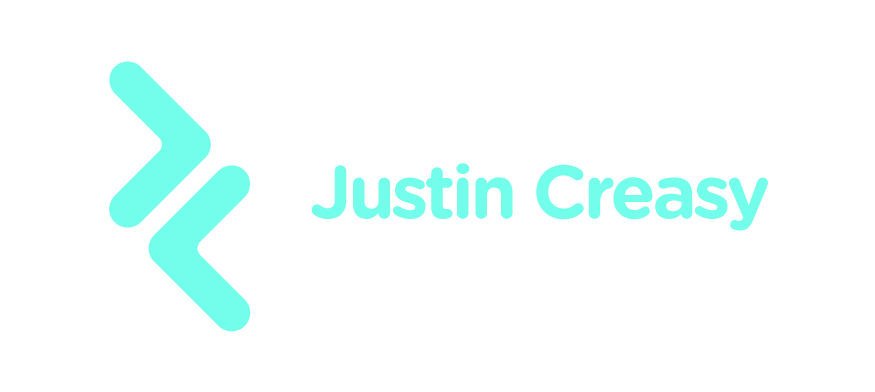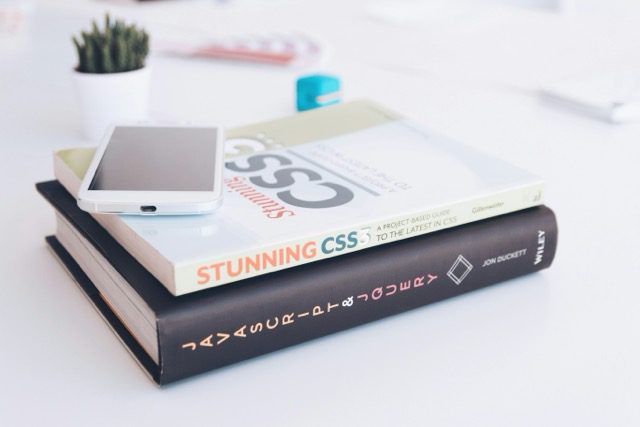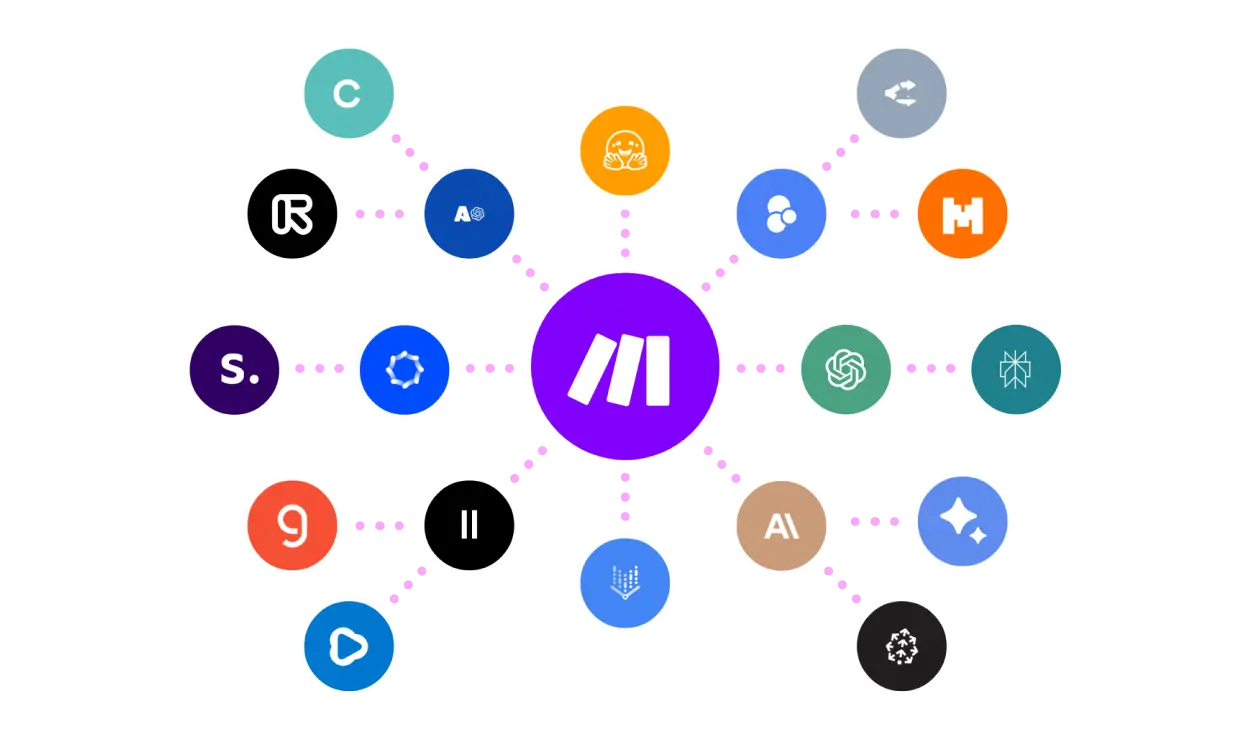Mastering CSS Flexbox for Beginners: A Comprehensive Guide
CSS Flexbox, or the Flexible Box Layout, is a modern CSS module designed to streamline layout design and alignment. For css flexbox beginners, this technology offers a simplified way to create dynamic and responsive web layouts without much complexity. In this guide, you’ll explore the essentials of CSS Flexbox, its importance in modern web development, and how you can use it to create stunning layouts.
Why CSS Flexbox is Essential for Beginners
As web design evolves, so do the tools we use. CSS Flexbox introduces a powerful layout model that simplifies webpage responsiveness and alignment. For beginners, understanding and using Flexbox can significantly ease the process of designing flexible layouts that adapt to different screen sizes. This might be why according to a 2023 Stack Overflow Developer Survey, Flexbox is one of the most loved features, with over 85% of developers using it regularly.
Understanding the Basics of CSS Flexbox
What is CSS Flexbox?
CSS Flexbox is a one-dimensional layout method for arranging items in rows or columns. Unlike traditional layout models, Flexbox allows items within a container to have equal space distribution or align based on specified rules. This makes it an integral tool for beginner web developers aiming to enhance their understanding of CSS.
Key Terminologies for CSS Flexbox Beginners
- Flex Container: The parent element that holds the items. It’s defined by the
display: flex;property. - Flex Items: The direct children of a flex container, which can be manipulated in terms of size and position.
- Main Axis: The primary direction along which flex items are aligned. It can be horizontal or vertical.
- Cross Axis: The opposite direction of the main axis, providing secondary alignment.
Implementing CSS Flexbox: Step-by-Step Guide

Setting Up Your Flex Container
To begin harnessing the power of Flexbox, start by defining the flex container. This is achieved simply by adding display: flex; to your parent element.
.container {
display: flex;
}
Aligning Flex Items
- Justify Content: Aligns items along the main axis. Options include
flex-start,center,space-between, etc..container { justify-content: space-between; } - Align Items: Aligns items along the cross axis, with values such as
flex-start,center,baseline, etc..container { align-items: center; }
Responsive Design with Flexbox
Flexbox makes it easier to create responsive designs. With properties like flex-direction, you can set items to row or column, adapting layouts on different devices automatically by using media queries. This adaptability is crucial for maintaining a cohesive user experience across platforms.
Common Mistakes for CSS Flexbox Beginners and How to Avoid Them
- Ignoring the Browser Support: While Flexbox is widely supported, always check compatibility with older browsers using sites like Can I use.
- Misusing the Flex Properties: Overusing flex properties like
flex-growwithout understanding their impact can lead to unexpected behaviors. - Fixed Widths on Flex Items: Avoid setting fixed widths that contradict the flexible nature of Flexbox.
Conclusion: Master the Art of CSS Flexbox
For css flexbox beginners, mastering this technology can revolutionize the way you approach web design. By understanding key concepts, practicing responsive design, and avoiding common pitfalls, you can create modern, flexible, and visually appealing layouts. Whether you’re just starting out or refining your skills, Flexbox offers endless opportunities to enhance your web development projects.
Remember, practice and patience are key. As you continue to experiment and learn, you’ll realize why CSS Flexbox remains a cornerstone in the realm of modern web design.