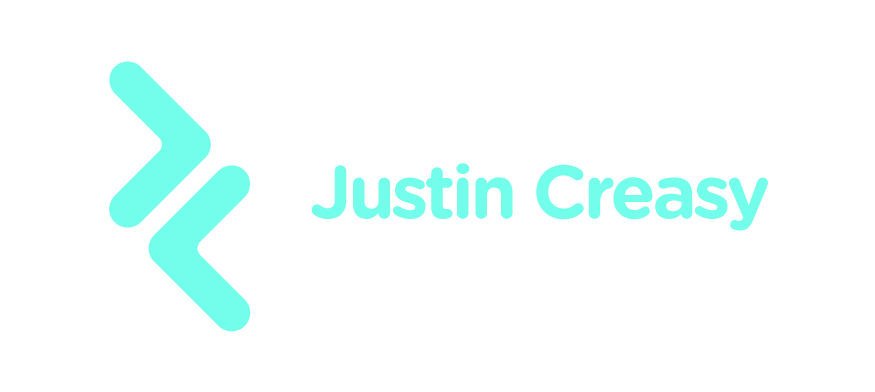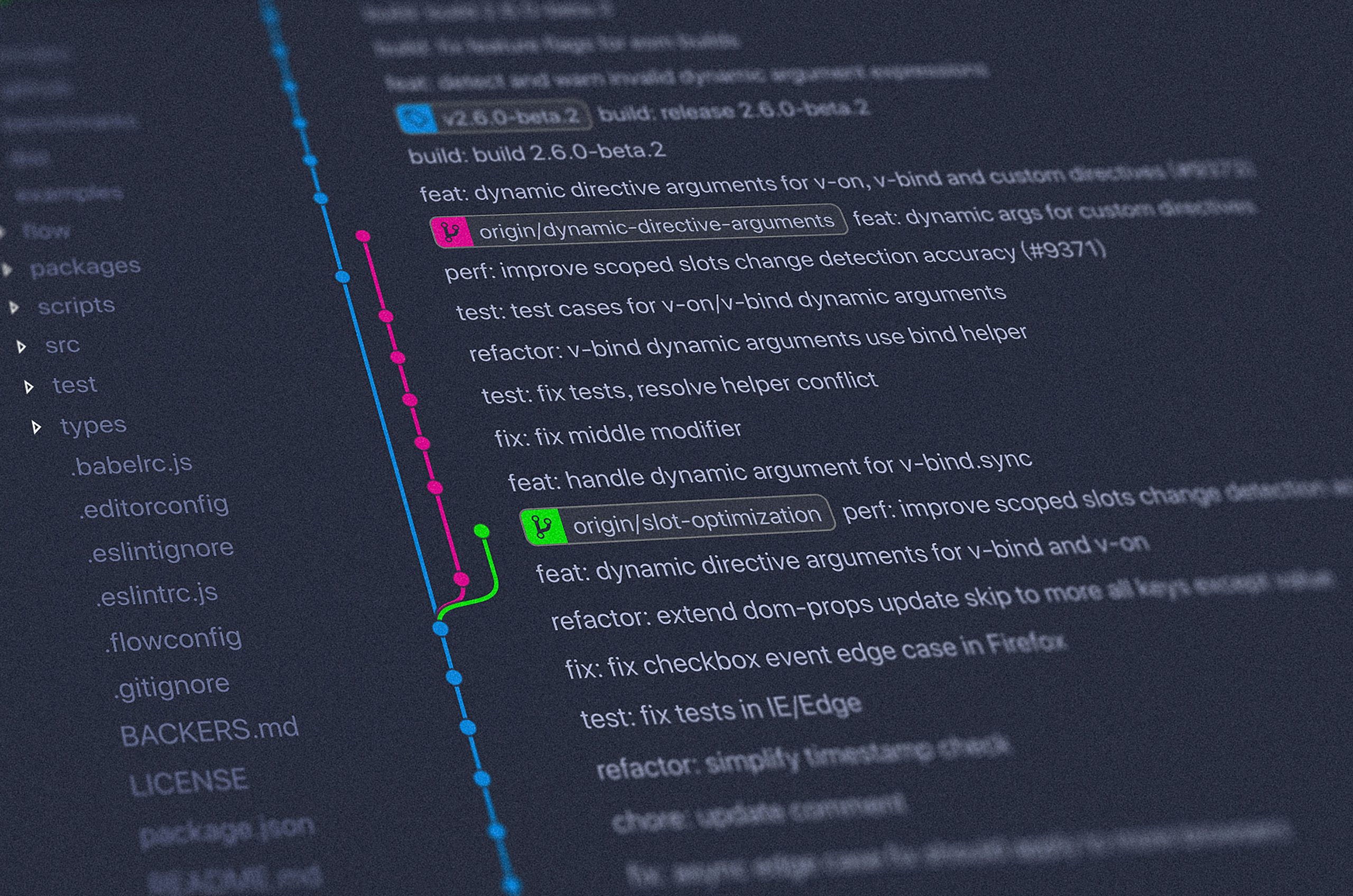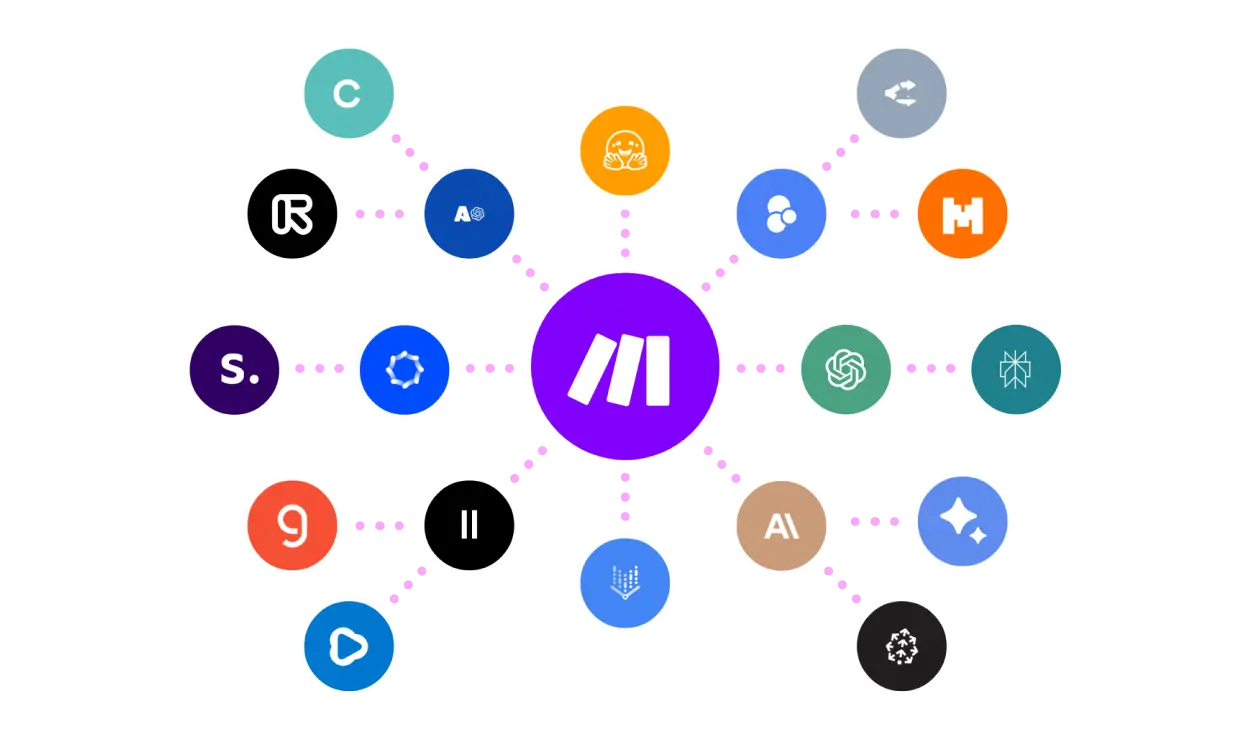Choosing the right code editor can make web projects faster, cleaner, and more fun. In this guide to the best code editors web development, you’ll learn what “best” really means and how to pick the editor that fits your work.
What does “best code editors web development” mean?
It refers to the top tools developers use to write, edit, and debug HTML, CSS, JavaScript, and frameworks like React or Vue. The “best” editors offer smart features such as syntax highlighting, autocomplete, refactoring, built‑in terminals, Git tools, debugging, and extensions. They help you code faster with fewer mistakes.
Why it matters
- Saves time with shortcuts and automation
- Catches bugs early with linting and integrated debugging
- Keeps style consistent across teams
- Works well with build tools and frameworks you already use
- Scales from small sites to large apps
What you’ll get next
Keep reading to compare popular editors side by side, learn which one fits your stack and budget, and use a quick checklist to choose your best match in minutes.
Why the Best Code Editors Matter for Modern Web Development
Modern web development moves fast. Choosing the best code editors for web development helps you write, test, and ship code with fewer errors. It also boosts productivity and supports team workflows across frontend and backend projects.
A trusted editor is now a core tool. In the 2023 Stack Overflow Developer Survey, over 70% of respondents reported using Visual Studio Code as their primary environment, showing how central powerful editors have become to daily coding (Stack Overflow Developer Survey 2023: https://survey.stackoverflow.co/2023/).
Speed and Productivity
Top editors offer fast startup, smooth performance, and smart features. Syntax highlighting, code completion, and snippets reduce typing and prevent simple mistakes. Keyboard shortcuts and an integrated terminal help you keep focus and move quickly.
Code Quality and Consistency
Built-in linting and formatting keep code clean and readable. Tools like ESLint and Prettier run on save to catch errors and enforce style. Refactoring tools rename symbols, extract functions, and update imports across large codebases.
Powerful Debugging and Testing
A strong debugger saves hours. Breakpoints, step-through tools, and variable watches make fixing bugs easier. Test runners for Jest, Mocha, Vitest, or Cypress can run inside the editor with clear reports and coverage.
Deep Framework and Language Support
The best code editors for web development understand JavaScript, TypeScript, HTML, CSS, and modern frameworks like React, Angular, and Vue. Extensions add first-class support for Node.js, Next.js, Svelte, and Tailwind CSS. Strong TypeScript tooling leads to safer, more maintainable code.
Built-in Git and DevOps Integrations
Native Git integration speeds up commits, branches, and code reviews. Editors connect to GitHub, GitLab, and Bitbucket, and can trigger CI/CD pipelines. You can view diffs, resolve merge conflicts, and run actions without leaving your workspace.
Remote and Cloud Development
Remote development lets you code inside containers or servers with the same local experience. This is great for microservices and DevOps workflows. Cloud IDEs and browser-based editors support collaboration and pair programming with live share sessions.
Extensions and Ecosystem
A rich plugin marketplace turns a good editor into a complete web dev environment. You can add Docker tools, API clients, GraphQL explorers, database viewers, REST and gRPC clients, and live server previews. Themes and custom settings improve focus and accessibility.
Cross-Platform and Team Onboarding
Cross-platform support on Windows, macOS, and Linux standardizes the stack. Shared workspace settings, recommended extensions, and project templates make onboarding faster. New team members can become productive in days, not weeks.
Handling Large Projects
Large, monorepo codebases need smart search, symbol indexing, and code navigation. Features like Go to Definition, Peek, and Find All References help you understand complex systems. Workspace trust and sandboxing protect sensitive projects.
Security and Compliance
Editors can scan dependencies for known vulnerabilities. Secret detection prevents API keys from leaking into repos. Built-in terminals and sandboxed tasks reduce the risk of unsafe scripts.
Better Developer Experience
Small quality-of-life features add up. Inline error messages, hover tooltips, live preview, and hot reload shorten feedback loops. Clear UI, accessible themes, and stable performance reduce fatigue and help you stay in the flow.
Future-Proofing Your Workflow
Web tech evolves quickly. The best code editors adapt to new standards, from Web Components to edge runtimes and serverless APIs. With active communities and frequent updates, your tools stay current as the ecosystem changes.
In today’s context, the best code editors for web development are more than text editors. They are complete platforms that improve speed, quality, collaboration, and long-term maintainability. Picking the right editor can make your team faster and your product better.
Key Benefits of the Best Code Editors Web Development
Top benefits
- Faster coding with intelligent autocompletion and snippets (for example, VS Code IntelliSense for React and TypeScript).
- Built-in debugging for browser and Node.js, so you can set breakpoints and inspect variables without leaving the editor (VS Code, WebStorm).
- Rich extension ecosystem to add linting, formatting, and framework tools (ESLint, Prettier, Tailwind CSS IntelliSense, Vue and Angular tools).
- Git integration for commits, diffs, and code reviews inside the editor (GitLens in VS Code; built-in tools in WebStorm).
- Live preview and hot reload to see changes instantly (Live Server, Vite, Next.js dev server).
- Strong code quality checks and quick fixes that reduce bugs early (ESLint, TypeScript, Stylelint).
- Cross-platform and remote development support for containers, WSL, SSH, and cloud workspaces (Dev Containers, GitHub Codespaces).
- Collaboration features like shared editing and pair programming (Live Share in VS Code, Code With Me in JetBrains IDEs).
- Customization for speed and comfort: themes, keybindings, and tasks (npm/yarn/pnpm scripts, integrated terminal).
- First-class support for modern stacks and frameworks (HTML/CSS/JS, TypeScript, React, Vue, Angular, Svelte, Node.js).
Why this matters in the real world
The best code editors web development teams use help ship features faster with fewer bugs. A React developer can catch errors early with ESLint and TypeScript, format on save with Prettier, and preview UI changes live. A full‑stack team can review commits with GitLens, debug Node APIs without switching tools, and code together using Live Share. Remote dev features let you code in containers or on a Linux server from any laptop. By choosing the best code editors web development pros rely on, you get speed, quality, and a smoother workflow every day.
Common Challenges With Best Code Editors Web Development
Performance on big projects
Large folders, many watchers, and heavy indexing can slow editors. Disable unused extensions, exclude build folders, and raise file watcher limits when needed. The best code editors web development teams use have guides to tune performance.
Extension bloat and conflicts
Too many plugins can clash, duplicate features, or increase startup time. Keep a lean set, audit them often, and use workspaces to load only what a project needs.
ESLint and Prettier not playing nice
Competing rules can fight on save. Pick one source of truth for formatting. Use a Prettier config and let ESLint handle code quality, or use an official integration that disables overlapping rules.
Debugging setup pain
Launch configs for browsers, Node, Vite, or Next.js can be tricky. Start from official debug templates, and keep env files and source maps consistent across dev and build.
Git line endings and encoding
Windows and macOS/Linux handle line endings differently. Set .editorconfig and Git autocrlf rules so teams do not churn diffs. Use UTF‑8 to avoid strange character bugs.
Remote and container development
Editing over SSH, WSL, or Docker can feel slow if not tuned. Use server-side extensions, proper mounts, and limit file watching to your source tree.
Settings sync and portability
Moving between machines can break your flow. Sync settings and keymaps through the editor’s cloud or a dotfiles repo so new setups work the same.
Accessibility and ergonomics
Small fonts, mismatched themes, and poor contrast tire your eyes. Choose accessible themes, enable minimaps only when helpful, and learn a few key shortcuts to reduce strain.
Common Mistakes to Avoid With Best Code Editors Web Development
Picking by hype, not fit
No single tool suits everyone. Test a few editors against your daily tasks before you commit.
Installing every extension
More is not better. Start minimal, add only what solves a real problem, and remove what you stop using.
Skipping keyboard shortcuts
Relying only on the mouse slows you down. Learn navigation, multi-cursor, and refactor keys you use daily.
Ignoring EditorConfig and workspace settings
Global settings can fight project rules. Use .editorconfig and workspace files so the whole team formats code the same way.
Not using snippets and Emmet
Typing boilerplate wastes time. Use Emmet and custom snippets for HTML, CSS, and common patterns.
Leaving format-on-save off
Manual formatting is easy to forget. Enable format and organize imports on save to keep diffs clean.
Version mismatches for TypeScript and Node
The editor’s bundled TypeScript may not match the project’s. Point the editor to the workspace TypeScript and use a Node version manager per project.
Persistent Myths About Best Code Editors Web Development
“One editor is the best for everyone”
Developers use many tools, from VS Code to JetBrains IDEs to Vim. The right choice depends on stack, team, and taste.
“More extensions mean higher productivity”
Each plugin adds load and possible conflicts. A focused setup is often faster and more stable.
“Lightweight editors can’t handle big codebases”
Modern editors can scale with proper settings and selective indexing. Performance comes from configuration, not just codebase size.
“Vim and Emacs are outdated”
They remain fast, scriptable, and widely used. Many teams embed them in terminals or pair them with language servers.
“Telemetry equals spying”
Most editors send anonymized usage data you can disable. Read the policy and turn off what you do not want.
“Cloud editors are only for beginners”
Web and cloud IDEs support real projects, remote containers, and CI previews. They can speed up onboarding and pair programming.
“Paid editors are always better”
Price does not guarantee fit. Open-source tools often match or exceed paid features for certain workflows.
Quick Tips to Make the Best Code Editors Web Development Friendly
- Create a project template with recommended extensions, settings, and tasks.
- Check in .editorconfig, formatter, and linter configs.
- Enable format-on-save and organize imports.
- Use workspace TypeScript and a Node version file.
- Review extensions monthly and remove stale ones.
Best Code Editors for Web Development: A Step-by-Step Process
What “best” means for web developers
Goal: Fast feedback loop, accurate IntelliSense, reliable linting/formatting, great debugging, Git integration, and a healthy extensions/plugins ecosystem.
Core features: syntax highlighting, LSP (language server) support, TypeScript/JavaScript tooling, integrated terminal, live reload, refactoring, code navigation, extensibility.
Platforms: macOS, Windows, Linux; local vs cloud IDE; remote/containers (Docker, WSL, SSH).
Quick Recommendations
- Visual Studio Code (free, extensible, most popular): https://code.visualstudio.com/
- JetBrains WebStorm (paid, batteries-included IDE): https://www.jetbrains.com/webstorm/
- Neovim (keyboard-centric, ultra-fast): https://neovim.io/
- Sublime Text (lightweight, very fast): https://www.sublimetext.com/
- Zed (modern, performant): https://zed.dev/
- Cloud IDEs: GitHub Codespaces (devcontainers): https://github.com/features/codespaces, StackBlitz: https://stackblitz.com/, CodeSandbox: https://codesandbox.io/
- Step-by-Step Setup Workflow
1) Install prerequisites
- Node.js runtime + nvm for version management: https://nodejs.org/ and https://github.com/nvm-sh/nvm
- Git (version control): https://git-scm.com/
- A modern browser with DevTools (Chrome, Edge, Firefox).
- Optional: Docker (containers/devcontainers): https://www.docker.com/, WSL on Windows: https://learn.microsoft.com/windows/wsl/install
2) Choose and install your editor/IDE
- Pick based on performance, plugin ecosystem, TypeScript/JS support, remote development, UI/UX, cost.
- Install from official site (links above).
3) Add essential extensions/plugins
- Language tooling: TypeScript/JavaScript language features (built-in in VS Code, strong in WebStorm).
- Linting: ESLint https://eslint.org/
- Formatting: Prettier https://prettier.io/
- EditorConfig (consistent whitespace): https://editorconfig.org/
- Live Server/Live Preview (local dev server with hot reload).
- Git integration (GitLens in VS Code).
- Emmet for HTML/CSS snippets: https://emmet.io/
4) Configure code quality and formatting
- ESLint: npx eslint –init to create .eslintrc; add eslint-plugin-import, eslint-plugin-react, @typescript-eslint/* as needed.
- Prettier: add .prettierrc and formatOnSave; integrate with ESLint (eslint-config-prettier).
- EditorConfig: create .editorconfig for tabs/spaces, line endings.
- Set format/lint on save in editor settings.
5) Scaffold a project
- Create with a modern bundler/build tool:
- Vite (fast dev server): https://vitejs.dev/
- Next.js (React full-stack): https://nextjs.org/
- Create React App (legacy), Angular CLI https://angular.io/, SvelteKit https://svelte.dev/
- Install dependencies: npm, pnpm, or yarn.
6) TypeScript-first setup
- Install types: npm i -D typescript @types/node
- Initialize: npx tsc –init → tsconfig.json (strict true, moduleResolution node, target ESNext).
- Ensure editor uses the workspace TypeScript version.
7) CSS workflow
- Utility-first CSS: Tailwind CSS https://tailwindcss.com/ with PostCSS.
- Alternatives: Sass/SCSS, CSS Modules, Styled Components.
- Lint styles with Stylelint: https://stylelint.io/
8) Productivity essentials
- Learn keyboard shortcuts, multi-cursor editing, code folding, rename symbol, go to definition, search/replace with regex.
- Snippets: create snippet files for HTML boilerplate, React components, test files.
- Workspace settings: per-project .vscode/settings.json or IDE equivalents.
9) Debugging setup
- Browser debugging (Chrome DevTools/Edge): configure launch.json in VS Code; set source maps for TypeScript/Vite.
- Node.js debugger for server-side code.
- Breakpoints, watch expressions, call stacks, console logs.
10) Testing and QA
- Unit tests: Jest https://jestjs.io/ or Vitest https://vitest.dev/
- Component testing: React Testing Library.
- E2E tests: Playwright https://playwright.dev/ or Cypress https://www.cypress.io/
- Add scripts: npm test, npm run test:watch; integrate with the editor’s test runner UI.
11) Git and collaboration
- Initialize repo: git init; add .gitignore.
- Branch strategy, commit messages (Conventional Commits).
- Pre-commit hooks: Husky + lint-staged to run ESLint/Prettier.
- Live collaboration: Live Share (VS Code) https://visualstudio.microsoft.com/services/live-share/
12) Remote and containerized development
- VS Code Remote (SSH, WSL, Containers): https://code.visualstudio.com/docs/remote/remote-overview
- Dev Containers spec: https://containers.dev/
- Benefits: reproducible environment, isolated toolchains, easier onboarding.
13) Performance and accessibility tools
- Lighthouse for performance/SEO/a11y audits.
- Web Vitals, React DevTools, Redux DevTools.
- Accessibility linters and color contrast themes.
14) Settings sync and portability
- Sync settings, keybindings, snippets across machines (VS Code Settings Sync; JetBrains account sync).
- Dotfiles repo for shell, Git, and editor configs.
15) Keep it fast and maintainable
- Disable unused extensions; profile extension host (VS Code).
- Exclude large folders (node_modules, dist) from indexing.
- Regularly update extensions, Node.js, and the editor.
- Adopt a consistent project template to reduce setup time.
How to Pick the Right Editor (Decision Pointers)
- Need “just works” batteries-included IDE with refactors and inspections → WebStorm.
- Want free, extensible, huge ecosystem and Remote/Containers → VS Code.
- Prefer minimalist, modal, terminal-first speed → Neovim (+ LSP, Treesitter).
- Want lightweight speed with few distractions → Sublime Text or Zed.
- Need zero-install, shareable dev env → Codespaces, StackBlitz, CodeSandbox.
Common Semantic Keywords to Include in Your Content
code editor, IDE, Integrated Development Environment, syntax highlighting, IntelliSense, language server, LSP, JavaScript, TypeScript, HTML, CSS, Emmet, extensions, plugins, linter, ESLint, formatter, Prettier, EditorConfig, debugging, breakpoints, source maps, Node.js, npm, yarn, pnpm, Git, version control, terminal, live reload, hot module replacement, Vite, Webpack, Babel, React, Vue, Svelte, Angular, Tailwind CSS, Sass, PostCSS, Docker, containers, WSL, remote development, devcontainers, Jest, Vitest, Cypress, Playwright, accessibility, SEO, performance, Lighthouse, snippets, keyboard shortcuts, refactoring.
Troubleshooting Tips
- ESLint vs Prettier conflicts: use eslint-config-prettier and eslint-plugin-prettier.
- Slow editor: disable heavy extensions, increase file watcher limits, exclude large folders.
- TypeScript not resolving paths: check tsconfig baseUrl/paths and Vite/webpack aliases.
- Broken source maps in debugger: ensure devtool/sourceMap is enabled and matches build tool.
Next Steps
- Start with VS Code + ESLint + Prettier + Vite + TypeScript for a fast, modern baseline.
- Add Playwright for E2E and Tailwind for rapid styling as needed.
- Consider Dev Containers for reproducible team environments.
Conclusion: Choose the Editor That Accelerates Your Craft
Your editor is where ideas become working code. The best code editors web development pros rely on do more than highlight syntax—they shorten feedback loops, make refactoring safe, and turn repetitive tasks into one-keystroke habits. There’s no single winner for every team, but there is a clear winner for your stack, workflow, and budget.
Key Takeaways
- Match the editor to your work: frameworks, languages, tooling, and project scale
- Prioritize speed, stability, and strong code intelligence (linting, formatting, refactors)
- Lean on a healthy ecosystem: extensions, debuggers, test runners, containers, Git tooling
- Optimize ergonomics: keybindings, multi-cursor editing, integrated terminals
- Enable collaboration: code reviews, pair programming, and settings sync across devices
- Standardize sensibly across teams to reduce friction and onboarding time
- Why It Matters
The minutes you save per task compound into days over a quarter. Choosing from the best code editors web development offers leads to fewer context switches, stronger code quality, and a smoother developer experience—benefits that show up in velocity and morale.
Final Thought
Pick two contenders, live in each for a week, then commit. Customize ruthlessly: settings, shortcuts, and extensions that fit your flow. In the end, tools don’t ship products—people do. But the right tool gets out of your way. Invest the time to find the best code editors web development deserves, and let your focus—not your editor—be the hardest-working thing on your screen.