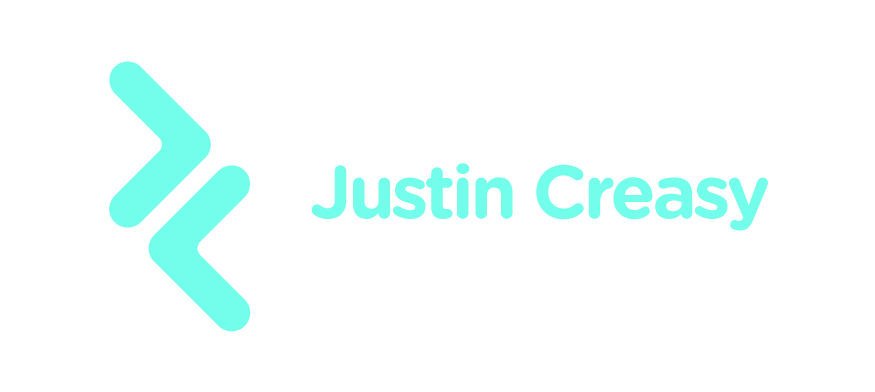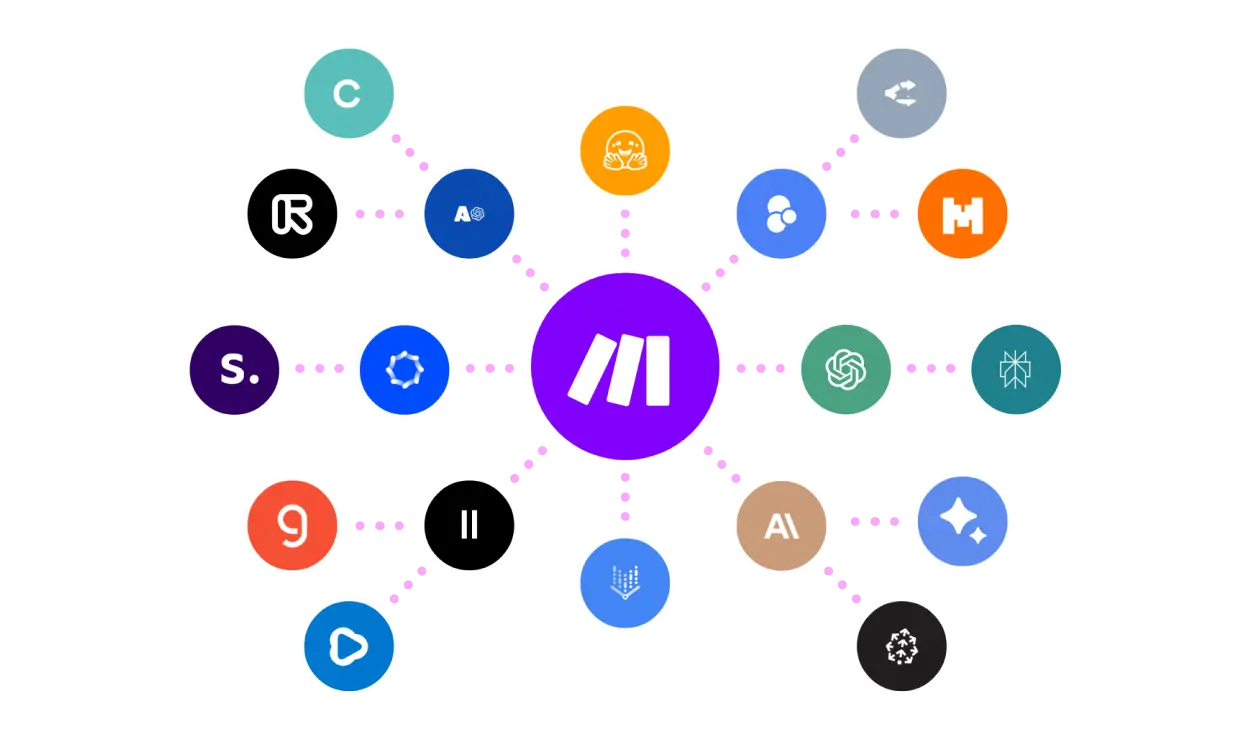How to Use Figma: A Beginner’s Guide to Unlocking Your Design Potential
In today’s digital world, the ability to create dynamic, visually compelling designs is more important than ever. Whether you’re crafting a personal portfolio, working on a team project, or building a brand from the ground up, design plays a crucial role. This is where Figma comes in—a powerful, web-based design tool that’s revolutionizing the way designers work.
Why Figma Matters
Figma is not just any design tool; it’s a collaborative powerhouse that allows multiple users to work together in real-time. With its user-friendly interface, Figma is accessible to both beginners and seasoned design professionals. It combines the functionality of design software with the ease of use of online collaboration platforms, making design accessible to everyone, regardless of skill level.
In this guide, you’ll learn the essentials of using Figma, understand its core features, and discover tips to enhance your workflow. Whether you’re curious about its capabilities, contemplating a switch from another software, or just starting your design journey, this resource is crafted for you. Let’s dive in and explore how Figma can empower your creativity.
The Importance of Using Figma in Today’s Context
Figma has rapidly become one of the most popular tools for designers around the world. It’s essential to understand why Figma stands out and how it can be effectively used in today’s digital landscape. This collaborative design tool offers a range of features that make it indispensable for modern design practices.
Collaborative Design
One of the main reasons Figma is so important today is its ability to facilitate collaboration. Teams can work on a project simultaneously from different locations, thanks to its cloud-based platform. This is especially crucial as remote work becomes more common. According to a study by Gartner, 74% of companies plan to permanently shift to more remote work post-COVID-19. Figma’s real-time collaboration tools allow designers, developers, and stakeholders to work together seamlessly, reducing the back-and-forth that often disrupts project timelines.
Cross-Platform Accessibility
Figma’s compatibility across various platforms is another key reason for its widespread adoption. Unlike some design tools that are limited to specific operating systems, Figma can be used on macOS, Windows, and even Linux since it’s accessible through any web browser. This flexibility ensures that all team members, regardless of the technology they use, can contribute effectively to the project. Cross-platform accessibility eliminates the barriers of device-specific requirements and makes the design process more inclusive and efficient.
Streamlined Design Process
Figma enables a streamlined design process by offering an intuitive user interface and a suite of design tools that are easy to learn and use. This user-friendliness attracts both experienced designers and beginners alike. By having features like prototyping, vector editing, and UI components within one platform, Figma reduces the need for multiple tools, simplifying workflows. Jira, a popular project management platform, integrates smoothly with Figma, further enhancing team productivity by connecting design work directly with project management processes.
Rapid Prototyping and Feedback
Prototyping is a crucial part of the design process, and Figma excels in this area. With Figma, designers can quickly create interactive prototypes that stakeholders and team members can easily provide feedback on. This real-time feedback loop helps teams iterate faster, leading to better end products. According to Adobe, companies with a strong design culture see a 56% link between improved UX/UI and higher conversion rates. Figma’s effective prototyping capabilities directly contribute to enhancing the user experience which is crucial for business success.
Design System Management
Managing design systems is another strength of Figma. A design system is a collection of reusable components that help maintain consistency across a brand or product. Figma’s features allow for the easy creation and management of these systems. This ensures that all team members are aligned in terms of branding, contributing to a more cohesive product. The built-in library and components feature in Figma provides designers the ability to maintain a single source of truth for all design elements, saving time and reducing errors.
Key Benefits of How to Use Figma
- Intuitive Interface: Figma’s user-friendly design makes it easy for beginners and experts to navigate and create.
- Real-Time Collaboration: Multiple team members can work on a design simultaneously, enhancing teamwork and creativity.
- Cross-Platform Access: Figma is accessible on both Mac and Windows, without the need for downloads or installations.
- Comprehensive Design Tools: Offers a range of tools for vector graphics, prototyping, and interface design all in one platform.
- Version Control: Keeps track of changes, allowing users to revert to previous versions if necessary.
- Extensive Plugin Ecosystem: Offers plugins for added functionalities, like adding icons or generating color palettes.
- Community Resources: Access a vast library of design files, tutorials, and templates from the Figma community.
- Scalability: Ideal for projects of all sizes, from simple wireframes to complex interfaces.
How to Use Figma: An Explanatory Overview
Learning how to use Figma offers a myriad of benefits that can enhance not only your design workflow but also your team’s collaborative efforts. With its intuitive interface and comprehensive design tools, Figma stands out as a versatile platform that caters to both beginners and professional designers. One key benefit is its real-time collaboration, which is invaluable in projects needing frequent feedback and iteration. Imagine working on a mobile app design where designers, developers, and product managers can all access and contribute to the project simultaneously, all from different locations. This feature significantly reduces delays and miscommunications.
Figma’s browser-based accessibility ensures designers can work on their projects from any operating system without the hassle of installations. Its cross-platform functionality further simplifies the transition between Mac and Windows, making it an ideal choice for teams with diverse device preferences. Real-world applications of Figma include creating wireframes for website or app interfaces, designing interactive prototypes for user testing, and even crafting detailed user interfaces that are ready for handoff to developers. Moreover, with an extensive library of community resources, users can quickly find templates and tutorials to jumpstart their projects, streamlining the learning curve of how to use Figma efficiently.
By understanding how to use Figma to its full potential, you unlock the ability to manage projects more effectively, ensure consistent design standards, and ultimately bring your creative visions to life with ease.
Common Challenges, Mistakes, and Myths Related to How to Use Figma
Learning how to use Figma effectively can significantly enhance your design workflow. However, many users, especially beginners, encounter several challenges, fall into common mistakes, or are misled by myths. Understanding these can help you make the most out of Figma.
Challenges of Using Figma
1. Internet Dependency
Figma is a cloud-based design tool, which means it requires an internet connection to access and collaborate on projects. This can be challenging for users with unreliable internet service. While there is an offline mode, it is limited to files that were accessed recently.
2. Initial Learning Curve
For newcomers to design software, learning how to use Figma can initially be daunting. The interface may seem complex with its multitude of tools and functions. However, many find that with time and practice, Figma’s layout becomes intuitive.
Common Mistakes in Figma
1. Neglecting Component Use
One common mistake is not utilizing components and component variants. Components allow users to create reusable design elements, which can save time and ensure consistency. Ignoring this feature might lead to inefficiencies and inconsistencies in design projects.
2. Overlooking Constraints
New users might not fully grasp how to use constraints, which are essential for responsive design. Constraints allow elements to adapt to different screen sizes, and overlooking their use can result in designs that don’t look good on all devices.
Myths About Figma
1. Figma Is Only for UI/UX Designers
A common myth is that Figma is solely for UI/UX designers. While it is highly popular in these fields, its collaborative features, intuitive interface, and prototyping capabilities make it suitable for a variety of design tasks, including graphic design and even presentation creation.
2. Figma Is Not Suited for Large Projects
Some believe that Figma cannot handle large projects efficiently. However, Figma is specifically designed to support collaborative and extensive design projects, with features like live collaboration and version history ensuring smooth project management.
Further Reading
For more on mastering how to use Figma, resources like Figma’s official help center and their community resources provide comprehensive guides and tutorials.
How to Use Figma: A Step-by-Step Guide
Figma is a popular design tool that allows designers and teams to collaborate on projects in real-time. Whether you’re a beginner or an experienced designer, this guide will walk you through the basics of using Figma.
Step 1: Getting Started with Figma
Create an Account
- Visit the Figma Website: Go to figma.com and click on “Sign up” to create an account.
- Choose Your Plan: Select a free plan to start, or explore premium options for advanced features.
- Verify Your Email: Confirm your registration by following the instructions sent to your email.
Step 2: Navigating the Figma Interface
Explore the Workspace
- Open a New File: Click on “Drafts” and then “New File” to start a new project.
- Familiarize Yourself with the Toolbar: Observe the tools on the left and the properties panel on the right.
- Understand the Canvas: This is your design area where you will create and edit your designs.
Step 3: Creating Designs
Use Design Tools
- Select Tools: Use the rectangle, ellipse, line, and pen tools to create shapes.
- Add Text: Use the text tool to add typography to your designs.
- Insert Frames: Frames act like containers for your designs. Use them to group elements or create layouts for different devices.
Utilize Layers
- Manage Layers: Find the layers panel on the left to manage objects and their order on the canvas.
- Group and Ungroup Elements: Use Cmd/Ctrl + G to group and Shift + Cmd/Ctrl + G to ungroup elements.
Step 4: Collaborating with Others
Share Your Design
- Invite Team Members: Click the “Share” button on the top-right to invite collaborators via email.
- Set Permissions: Assign viewing or editing permissions to control access.
Comment and Feedback
- Add Comments: Use the comment tool to provide feedback or ask questions within the design.
- Resolve Comments: Mark comments as resolved once they’re addressed.
Step 5: Prototyping Designs
Create Interactive Prototypes
- Link Frames: Select objects and use the prototype tab to create interactions by linking frames.
- Set Triggers: Choose triggers like “on click” or “on hover” to simulate user actions.
- Preview Prototypes: Use the play button to view your prototype in action.
Step 6: Exporting Assets
Download Your Designs
- Select Elements: Choose the objects you wish to export.
- Select the Export Option: Use the right panel to specify file types (e.g., PNG, JPG, SVG) and export settings.
- Export Files: Click the “Export” button to download assets to your local drive.
Additional Resources
- Figma Help Center: Visit Figma’s Help Center for detailed guides and tutorials.
- Figma Community: Join the Figma Community to collaborate and share resources with other users.
By following these steps, you’ll be well on your way to mastering Figma. Practice and continuous learning will enhance your skills, making you a proficient designer in this powerful tool.
Introduction to Figma
Figma is a powerful, web-based design tool perfect for creating interfaces, user experiences, and collaborative projects. With a user-friendly interface, Figma is widely adopted by designers for its versatility and real-time collaboration capabilities.
Real-World Examples and Use Cases of Figma
Figma’s collaborative design platform has transformed the way design teams work across industries. Here are some compelling real-world examples and case studies demonstrating the power and versatility of Figma in various sectors.
1. Airbnb: Revolutionizing Design Workflow
Airbnb, the renowned online marketplace for lodging, leverages Figma to streamline its design workflow. Prior to adopting Figma, Airbnb faced challenges in maintaining consistency and collaboration between its globally distributed design teams. By transitioning to Figma, Airbnb improved team collaboration with real-time feedback and iterative design processes. This seamless collaboration helped maintain a consistent brand experience across their platform.
To learn more about Airbnb’s use of Figma, check out documented case studies and articles on design blogs and news sites like Medium’s UX Collective.
2. Microsoft: Enhancing Productivity for Design Teams
Tech giant Microsoft uses Figma extensively to boost productivity across its design teams. Figma enables Microsoft’s designers to work efficiently by providing a cloud-based platform where they can create, share, and collaborate on designs. Teams use components and design systems in Figma to adhere to branding guidelines and realize product features swiftly.
Microsoft’s success with Figma exemplifies how large enterprises can enhance creativity and productivity. Look for direct testimonials or case studies on Microsoft’s official blog.
3. Slack: Seamless Integration with Developer Tools
Slack’s design team harnesses Figma’s capabilities to build and iterate on user interfaces that match their brand’s dynamism. A key benefit for Slack’s team is Figma’s ability to integrate with development and project management tools, ensuring a smooth handoff between design and development phases. This integration facilitates effective communication between designers and developers, ultimately leading to quicker product releases.
You can explore articles or podcasts where Slack’s design team discusses their Figma usage on design-focused platforms like DesignBetter.co.
4. Educational Use: Collaborative Learning in Design Schools
Beyond corporate use, Figma is increasingly popular in educational settings. Design schools and bootcamps use Figma to teach students about modern design practices. Its intuitive interface and collaborative environment enable students to work on group projects in real-time, replicating professional team dynamics.
Educators and students often share their success stories and educational templates on educational platforms or forums like Reddit’s Design Community.
5. E-commerce Platforms: Accelerating Product Design at Scale
For e-commerce companies, presenting products attractively and efficiently is paramount. Companies like Shopify use Figma to prototype and iterate on product display pages quickly. Figma’s component libraries and prototyping tools allow these platforms to test different layouts and user interfaces with ease.
Discover detailed insights and interviews with e-commerce designers using Figma on platforms like Smashing Magazine.
Figma’s real-world applications demonstrate its potential to enhance design processes, foster innovation, and build cohesive brand experiences across a variety of industries. By embracing Figma, organizations can ensure their design teams work more collaboratively and efficiently.
Conclusion: Mastering the Art of Designing with Figma
Key Takeaways
Understanding how to use Figma effectively is essential for anyone looking to enhance their design workflow. As we explored in this post, Figma offers a versatile platform that facilitates collaboration, streamlines design processes, and enhances creativity. By leveraging features such as vector networks, prototyping tools, and real-time collaboration, designers can boost productivity and creativity in their projects.
The Importance of Learning How to Use Figma
In today’s digital landscape, possessing the ability to navigate Figma confidently sets you apart as a designer. It fosters an environment of collaboration and innovation while reducing friction in the design process. As more teams across the globe adopt Figma for its powerful features, understanding how to use this tool can significantly impact your professional growth and design capabilities.
Closing Thoughts
Embrace the opportunity that Figma provides to bring your creative visions to life. Whether you’re crafting user interfaces, designing compelling prototypes, or collaborating with a remote team, mastering how to use Figma empowers you to achieve more efficient and inspired work. Dive into courses, explore community resources, and practice consistently to enhance your skills. Remember, every click within Figma is a step toward becoming a more adept and innovative designer. So, get started today, and let Figma transform your design journey into a masterpiece of creativity and collaboration.