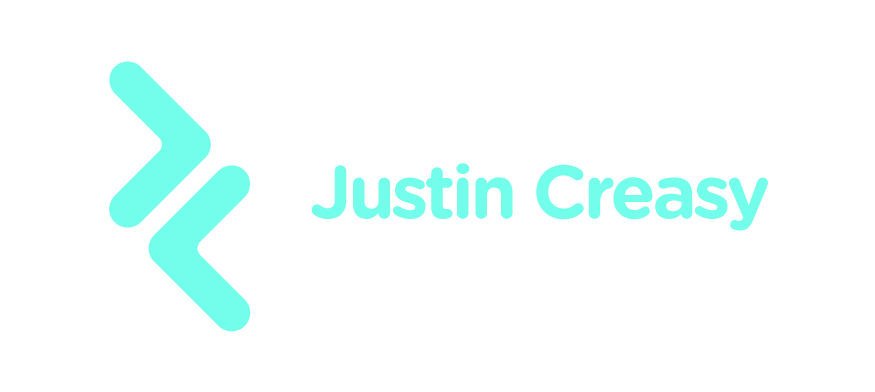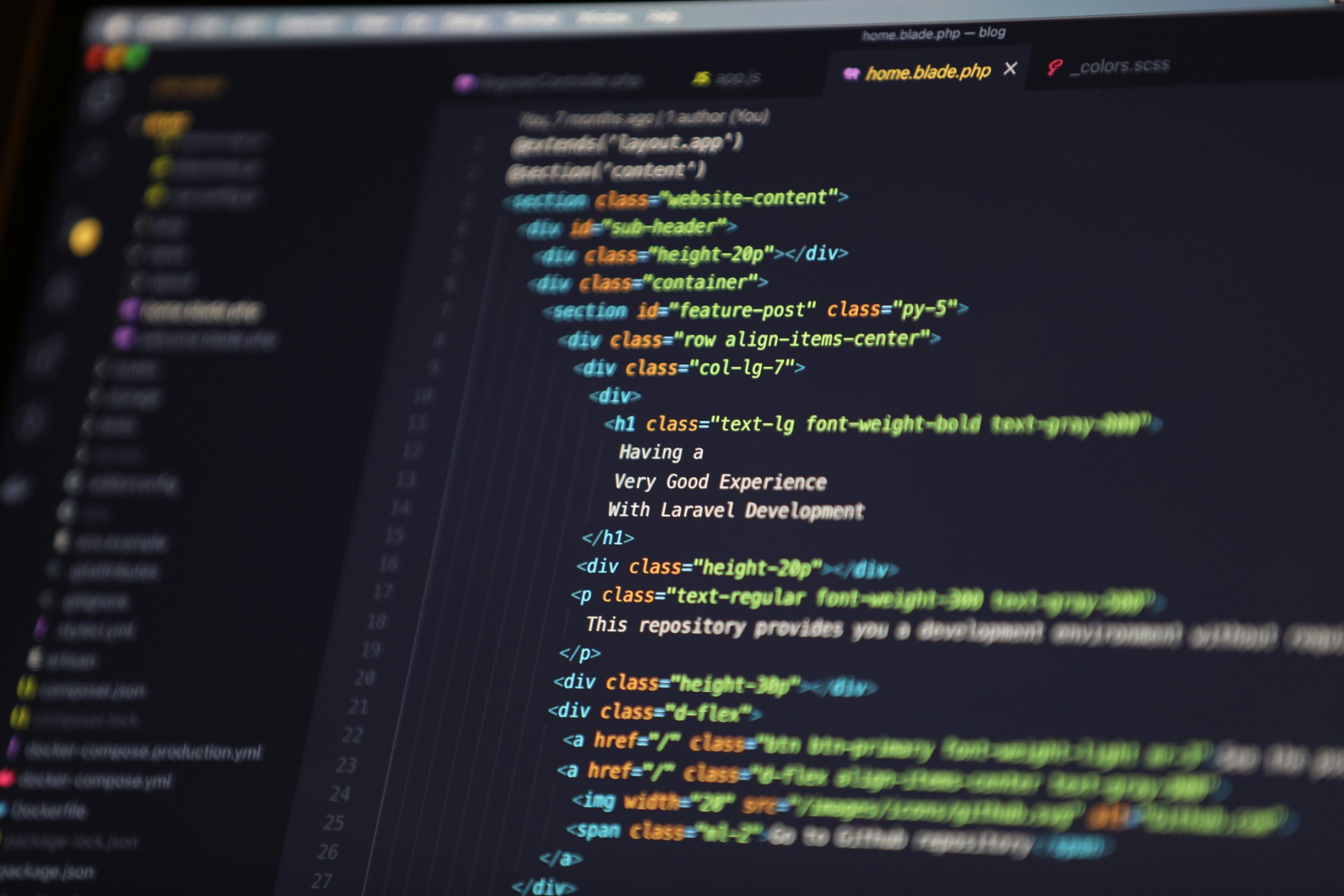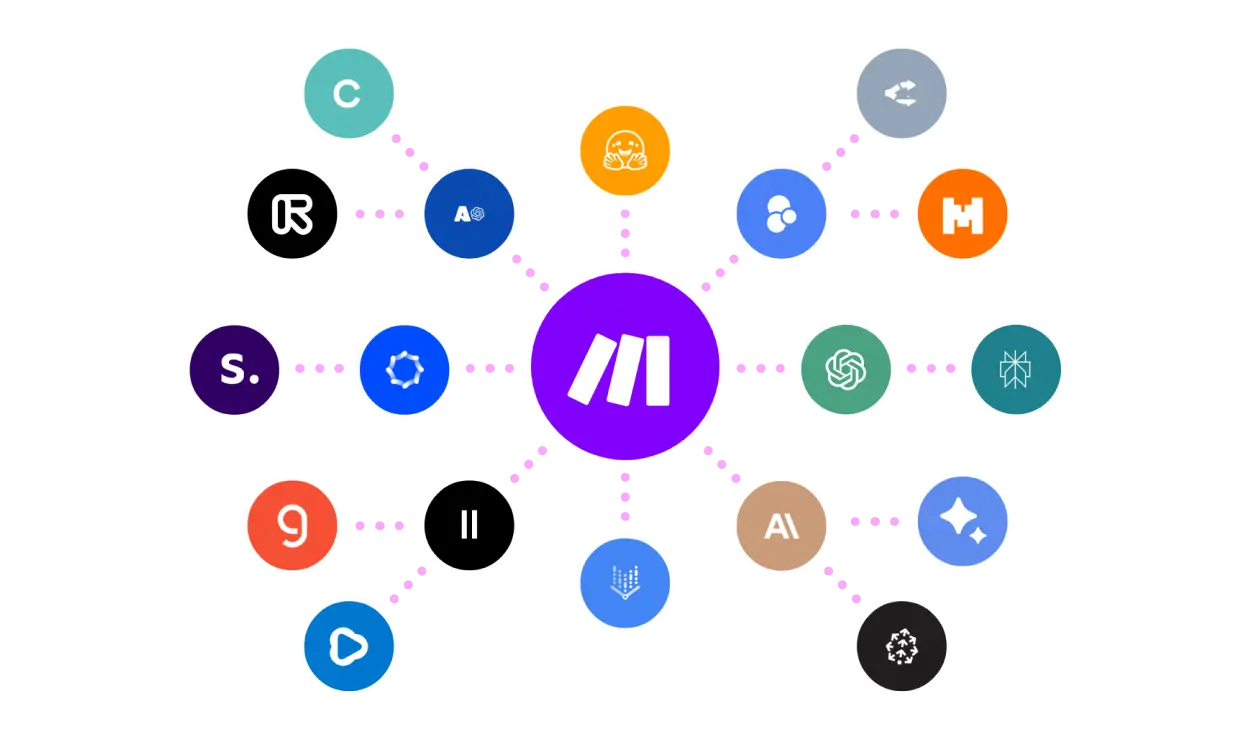Introduction
Visual Studio Code, or VS Code, is a powerful and free source-code editor made by Microsoft that can be used across various platforms like Windows, macOS, and Linux. It’s jam-packed with features such as debugging support, syntax highlighting, intelligent code completion, and version control. Whether you are a seasoned developer or just starting to learn coding, understanding how to effectively use VS Code can greatly enhance your productivity and make coding more enjoyable.
Knowing how to use VS Code matters because it’s not just about writing code; it’s about writing better code more efficiently. It provides a seamless workflow, with a rich ecosystem of extensions that save you time and effort. Keep reading to discover how you can leverage VS Code’s powerful capabilities to boost your development skills and work smarter, not harder.
The Importance of Using Visual Studio Code Today
Visual Studio Code, commonly referred to as VS Code, is a powerful and popular code editor developed by Microsoft. It has gained immense popularity among developers and programmers due to its versatility, ease of use, and extensive range of features. Understanding how to use VS Code effectively is essential for anyone looking to enhance their coding skills in today’s tech-driven world.
Versatility and Extensibility
One of the key reasons why VS Code is important is its versatility. It supports numerous programming languages such as Python, JavaScript, Java, and C++, making it an all-in-one tool for developers working on various projects. Additionally, VS Code boasts a rich ecosystem of extensions that allow users to extend its capabilities further. These extensions include debuggers, language packs, and tools for working with frameworks like React and Angular, further enhancing the editor’s functionality.
Ease of Use and Productivity
VS Code is renowned for its user-friendly interface, which makes it accessible to both beginners and experienced developers. Features like Intellisense, which provides smart code completion, and built-in Git integration simplify the development process, allowing users to write cleaner code faster. By using VS Code, developers can streamline their workflow, reduce coding errors, and increase productivity.
Collaboration and Remote Development
Collaboration is crucial in software development, and VS Code excels in this area. With features like Live Share, developers can work together on code in real time, regardless of their geographic location. This is particularly significant in today’s context, where remote work has become the norm for many organizations. Being able to collaborate effortlessly ensures that teams remain productive and cohesive.
Popularity and Community Support
According to the 2021 Stack Overflow Developer Survey, VS Code was the most popular development environment, with 74.5% of professional developers using it. This widespread adoption speaks to its effectiveness and reliability as a code editor. Furthermore, the active community around VS Code continuously contributes to its improvement, providing abundant resources, tutorials, and support for users at every skill level.
Learning and Teaching Tool
For students and educators, VS Code serves as an essential learning and teaching tool. Its simplicity and functionality make it ideal for teaching coding concepts and conducting workshops. Additionally, the availability of educational extensions and interactive tutorials helps learners grasp programming languages and techniques more efficiently.
Conclusion
In today’s rapidly evolving technological landscape, knowing how to use Visual Studio Code is a valuable skill for developers and tech enthusiasts. Its ease of use, robust features, and collaborative capabilities make it an indispensable tool that enhances productivity and fosters learning. Whether developing applications, teaching coding, or working on team projects, VS Code’s importance remains undeniable. By mastering this versatile code editor, individuals can stay competitive and thrive in the world of software development.
Key Benefits of How to Use VS Code
- Cross-Platform Support: VS Code works seamlessly on Windows, MacOS, and Linux, allowing for flexible usage across different operating systems.
- Extensive Extensions Library: Thousands of extensions in the Visual Studio Code marketplace enhance functionality and can tailor the editor to specific needs.
- IntelliSense: Provides intelligent code completion and real-time suggestions, assisting users to code more efficiently.
- Integrated Terminal: Run command-line programs directly within Visual Studio Code without switching applications.
- Version Control Integration: Built-in support for Git allows smooth tracking of changes and collaboration with others.
- Customizable Interface: Users can easily change themes, layouts, and color schemes according to personal preferences.
- Live Share Feature: Collaboratively edit code in real-time with others, enhancing productivity, especially in remote work environments.
- Debugging Tools: Powerful debugging capabilities enable users to find and fix bugs quickly.
- Snippets and Shortcuts: Save time with code snippets and keyboard shortcuts that streamline your workflow.
How to Use VS Code in the Real World
Visual Studio Code has become an essential tool for developers worldwide due to its versatility and user-friendly interface. Learning how to use VS Code effectively can significantly enhance your coding experience. For instance, a web developer can leverage the extensive extensions library to install tools specifically for HTML, CSS, and JavaScript, turning VS Code into a premium web development environment. The integrated terminal allows you to run build tools and version control commands without leaving the editor, streamlining the development process.
Moreover, the live share feature has been crucial during the rise of remote work, enabling teams to collaborate more effectively by sharing code sessions in real-time, perfect for pair programming or code reviews. Understanding how to use VS Code can greatly benefit students, professionals, and hobbyists alike by increasing productivity and making coding more accessible and enjoyable. Whether you’re building a small personal project or working on a large team-based application, mastering how to use VS Code can make all the difference.
Challenges, Mistakes, and Myths About How to Use VS Code
Using Visual Studio Code (VS Code) can be a valuable experience for both beginners and experienced developers. However, there are some common challenges, mistakes, and myths when learning how to use VS Code. Understanding these will help you become more productive and efficient in your coding endeavors.
Challenges in Using VS Code
Extension Overload
One challenge users often face is “extension overload.” VS Code offers a wide variety of extensions, which are add-ons that enhance functionality. While these can be incredibly useful, installing too many extensions can slow down the software, making your experience less efficient. Choosing the right extensions that meet your needs without overwhelming the editor is key.
Navigating the Interface
For beginners, VS Code’s interface can be a bit overwhelming. With numerous panels, buttons, and options, it’s important to take the time to familiarize yourself with the layout. This might include understanding how to use the sidebar, the command palette, and integrated terminal effectively.
Mistakes in Using VS Code
Ignoring Keyboard Shortcuts
Many users do not take advantage of keyboard shortcuts, which can dramatically speed up your coding workflow. Memorizing a few essential shortcuts can improve your efficiency. For instance, using Ctrl + P to quickly open files or Ctrl + Shift + P to access the command palette can save a lot of time.
Not Customizing Settings
VS Code offers various settings to customize your coding environment, but many beginners overlook these options. Customizing your settings for themes, font size, and line numbers can make your experience more pleasant and tailored to your personal preference.
Myths Surrounding How to Use VS Code
Myth: VS Code is Only for Web Developers
A common misconception is that VS Code is only suitable for web development. In reality, VS Code supports a wide array of programming languages and tasks, from Python and C++ to markdown editing and Dockerfile creation. Extensions can further broaden its capabilities, making it a versatile tool for various coding needs.
Myth: VS Code is Too Complex for Beginners
Another myth is that VS Code is too complex for beginners. While it may have a steep learning curve at first, its user-friendly features and extensive community support make it accessible to new coders. Many online resources and tutorials are available to help beginners navigate and progressively master the tool.
By understanding these challenges, mistakes, and myths, you can improve your use of VS Code and make it a more effective tool in your coding journey. For further learning, consider exploring the VS Code documentation or engaging with community forums for additional insights and tips.
How to Use Visual Studio Code
Visual Studio Code (VS Code) is a powerful, open-source code editor developed by Microsoft. It’s well-suited for a variety of programming languages and provides robust features to enhance your coding experience. Here’s a step-by-step guide on how to use VS Code effectively.
1. Installation and Setup
1.1 Download and Install
- Download: Visit the official VS Code website and download the latest version for your operating system (Windows, macOS, or Linux).
- Install: Follow the installation instructions specific to your platform. Typically, this involves running the installer and following the prompts.
1.2 Initial Configuration
- Launch: Open VS Code after installation.
- Customize: Configure the basic settings like theme, font size, and keyboard shortcuts from the
File > Preferences > Settingsmenu or using the gear icon in the lower left corner.
2. Navigating the User Interface
2.1 The Sidebar
- Explorer: Access your project’s files and directories easily.
- Search: Quickly search and replace text across files.
- Source Control: Manage version control systems like Git.
- Extensions: Explore and install extensions to enhance functionality.
- Run and Debug: Debug your code with breakpoints and watch variables.
2.2 The Editor
- Tabs: Open multiple files in separate tabs for easy navigation.
- Split Editor: View multiple files side by side by splitting the editor.
3. Working with Extensions
3.1 Installing Extensions
- Marketplace: Access the Extensions view by clicking on the Extensions icon in the sidebar or pressing
Ctrl+Shift+X. - Install: Search for popular extensions like Python, Prettier, ESLint, etc., and click on the “Install” button.
3.2 Managing Extensions
- Enable/Disable: Easily toggle extensions on/off as needed.
- Update: Keep extensions up to date by checking for updates in the Extensions view.
4. Writing and Editing Code
4.1 Code Editing Features
- IntelliSense: Benefit from autocompletion, parameter info, and quick info while coding.
- Syntax Highlighting: Enjoy color-coded syntax for better readability.
4.2 Keyboard Shortcuts
- Essential Shortcuts: Learn basic shortcuts like
Ctrl+P(Quick Open),Ctrl+Shift+F(Search), andCtrl+Shift+M(Toggle Problems Panel). - Customize: Modify shortcuts in
File > Preferences > Keyboard Shortcuts.
5. Version Control and Git Integration
5.1 Setting Up Git
- Git Initialization: Start version control on a project by opening a terminal in VS Code and running
git init. - Cloning a Repository: Use
Ctrl+Shift+Pto open the Command Palette and search for “Git: Clone” to clone a repository from a URL.
5.2 Committing and Pushing Changes
- Commit Changes: Use the Source Control tab to stage changes and commit with a descriptive message.
- Push to Repository: Utilize the Command Palette to push changes to a remote repository.
6. Debugging and Running Code
6.1 Debug Configuration
- Setup: Access the Run and Debug view and click on “create a launch.json file” to configure debugging.
- Start Debugging: Set breakpoints in your code and press
F5to start debugging.
6.2 Output and Terminal
- Terminal Access: Open an integrated terminal with `Ctrl+“ to run commands directly in the workspace.
- View Output: Monitor debug output and console logs in the Output panel.
Conclusion
VS Code is a versatile tool that can dramatically enhance your coding workflow. By leveraging its features and extensions, you can customize the editor to fit your development needs. Explore more advanced features and tips by visiting the Visual Studio Code Docs, which provide ample resources and tutorials to deepen your understanding.
How to Use VS Code: A Step-by-Step Guide
Visual Studio Code (VS Code) is a powerful, open-source code editor developed by Microsoft. It is widely used for its features like IntelliSense, debugging, and extensions. This guide will walk you through the basic steps to get started with VS Code and enhance your coding experience.
Step 1: Install Visual Studio Code
- Download VS Code:
- Visit the official Visual Studio Code website.
- Click on the “Download” button to get the installer for your operating system (Windows, macOS, or Linux).
- Install VS Code:
- Run the downloaded installer file.
- Follow the installation prompts to complete the setup.
Step 2: Get Familiar with the Interface
- Start VS Code:
- Open Visual Studio Code from your applications or start menu.
- Explore the Main Sections:
- Activity Bar: Located on the side, it helps navigate between views like Explorer, Search, Source Control, Run and Debug, and Extensions.
- Side Bar: Displays different views such as File Explorer or Source Control depending on your selection in the Activity Bar.
- Editor Area: The main space where you open and edit files.
- Status Bar: Displays information like line number and encoding at the bottom of the window.
Step 3: Open or Create a New File or Project
- Open a File or Folder:
- Use the “File” menu or the Explorer icon in the Activity Bar to open existing files or folders.
- Create a New File:
- Click on the “New File” icon in the Explorer or use the shortcut
Ctrl+N(Windows/Linux) orCmd+N(macOS).
- Click on the “New File” icon in the Explorer or use the shortcut
Step 4: Customize Your Settings
- Access Settings:
- Click on the gear icon (⚙️) in the lower-left corner and select “Settings.”
- Adjust Settings:
- Change themes, font sizes, or other editor preferences to suit your needs.
Step 5: Install Extensions
- Open the Extensions View:
- Click on the Extensions icon in the Activity Bar.
- Search and Install:
- Use the search bar to find extensions like Python, ESLint, or Prettier, and click “Install.”
Step 6: Use IntelliSense and Code Navigation
- Utilize IntelliSense:
- As you type in the Editor Area, IntelliSense prompts suggestions based on your coding context.
- Navigate Code:
- Use
Ctrl+Click(Windows/Linux) orCmd+Click(macOS) on variables, methods, and classes to quickly jump to definitions.
- Use
Step 7: Run and Debug Code
- Open the Run and Debug View:
- Click the Run and Debug icon in the Activity Bar.
- Configure Debugging:
- Use the “Create a launch.json file” option to set up your debugging environment.
- Start Debugging:
- Set breakpoints by clicking to the left of line numbers and click “Start Debugging” (green play button) to begin.
Step 8: Utilize Source Control
- Open Source Control:
- Click the Source Control icon in the Activity Bar.
- Initialize and Commit:
- Follow prompts to initialize a Git repository and commit changes.
Step 9: Explore Resources and Help
- Official Documentation:
- Visit the VS Code Documentation for in-depth explanations and guides.
- Extensions Marketplace:
- Explore the Visual Studio Code Marketplace for more extensions.
By following these steps, you can effectively use VS Code to enhance your development workflow. Continuous exploration of features and extensions will help you leverage the full potential of this versatile editor.
Real-World Examples: How to Use VS Code
Visual Studio Code (VS Code) is a versatile and powerful code editor that has become a favorite among developers worldwide. Here are some real-world examples and use cases demonstrating how different industries and companies leverage VS Code to enhance productivity and streamline development processes.
Software Development Industry: GitHub’s Internal Workflows
GitHub, one of the largest code hosting platforms, uses VS Code internally for developing and managing code. GitHub’s developers benefit from VS Code’s seamless integration with Git, allowing for efficient version control, code review, and collaboration. The ability to use extensions, like the GitHub Pull Requests and Issues extension, directly within VS Code, empowers developers to streamline their workflows. For more details, you can explore GitHub’s official blog.
Financial Services: JPMorgan Chase Automating with VS Code
In the financial sector, companies like JPMorgan Chase utilize VS Code to automate tasks and enhance the development of financial applications. The ability to use extensions like Python and Jupyter Notebooks within VS Code allows developers to build machine learning models and perform data analysis efficiently. With robust debugging tools, developers can identify and fix issues promptly, ensuring applications remain reliable. Details on their approach can be found in JPMorgan’s technology page.
Education Sector: Enhancing Learning with VS Code at FreeCodeCamp
FreeCodeCamp, an interactive learning platform for coding, encourages learners to use VS Code due to its user-friendly interface and powerful features. Its support for multiple programming languages, integrated terminal, and vast array of extensions make it an excellent tool for students to start coding projects. They have even created tutorials on using VS Code to teach best practices. You can learn more about their tutorials on FreeCodeCamp’s official site.
E-commerce Industry: Shopify’s Custom Development Environment
Shopify, a leading e-commerce platform, uses VS Code for developing plugins and managing their extensive codebases. Shopify developers take advantage of the Live Server extension for real-time previews, which significantly accelerates development and testing of new features. The robust marketplace of extensions enables developers to customize their VS Code environment tailored to their specific project needs. Find more insights on Shopify’s developer blog at Shopify’s engineering page.
Game Development: Unity’s Integration with VS Code
Unity Technologies, the creator of the Unity game engine, integrates VS Code into their development ecosystem for script writing and debugging. The Unity Debug extension provides a seamless debugging experience, while its C# support ensures that developers have the necessary tools for game development. This integration significantly reduces the time spent transitioning between different tools. Unity’s inspiration can be read in-depth at Unity’s blog.
These examples highlight how VS Code’s extensibility and versatility help various industries optimize their development processes. By adopting VS Code, companies can harness a powerful tool capable of supporting a wide array of coding tasks, streamlining workflows, and boosting overall efficiency.
Conclusion: Mastering VS Code for Efficient and Effective Coding
In summary, learning how to use VS Code effectively can transform your development experience, making you more productive and efficient. This versatile and powerful code editor offers a myriad of features, including a rich ecosystem of extensions, customizable themes, and integrated support for various programming languages. By understanding these key features and harnessing their potential, you can tailor your workspace to meet your specific needs, streamline your workflow, and reduce time spent on repetitive tasks.
Key Takeaways
- Customization and Extensions: Embrace the wide array of extensions available to extend VS Code’s capabilities and customize the interface to suit your preferences, improving navigation, debugging, and overall code management.
- Built-in Git Integration: Utilize VS Code’s seamless Git integration for enhanced version control, allowing you to track changes, manage branches, and collaborate efficiently with team members.
- Efficient Editing and Navigation: Leverage shortcuts, multi-cursor editing, and intelligent code suggestions to enhance your coding speed and accuracy.
- Integrated Terminal and Debugger: Use the integrated terminal for seamless command-line operations and the debugger for real-time problem-solving within the same window.
The Importance of Understanding How to Use VS Code
Learning how to use VS Code is not just about harnessing a tool’s functionalities but also about adopting a mindset committed to continuous improvement and adaptation. As coding paradigms evolve, having a versatile tool like VS Code that grows with you ensures that you stay relevant and efficient in your coding endeavors. It empowers you to focus on innovation and problem-solving, rather than battling with ineffective development environments.
Closing Thoughts
As you delve deeper into how to use VS Code, remember that every developer’s journey is unique. Embrace the learning curve, experiment with different features, and create a personalized coding environment that fuels your passion for development. The skills and proficiency you gain will be invaluable assets in your programming toolkit, equipping you to tackle future challenges with confidence and creativity. Keep pushing the boundaries of what you can achieve with VS Code, and watch as it transforms not just your projects, but your entire approach to coding.